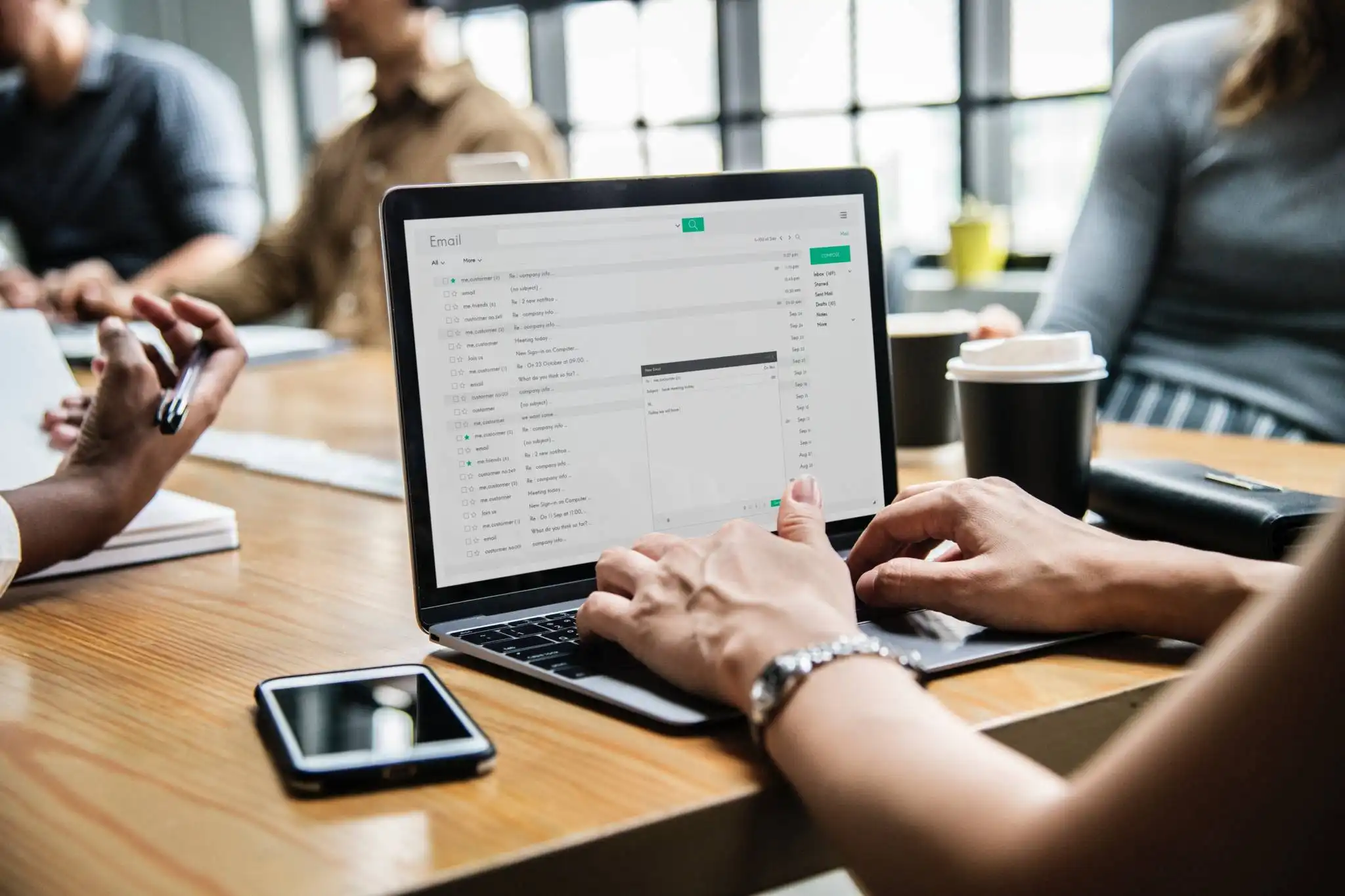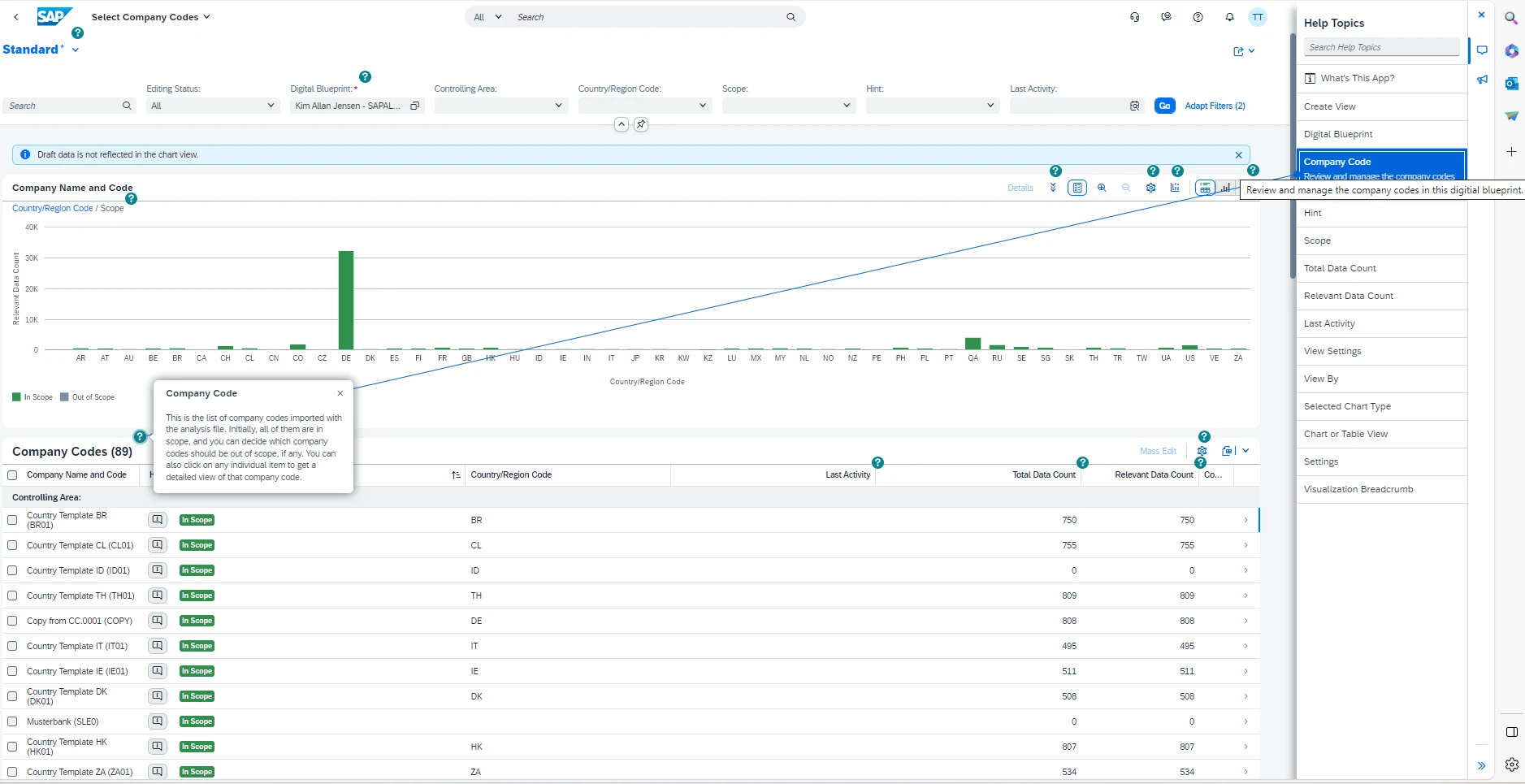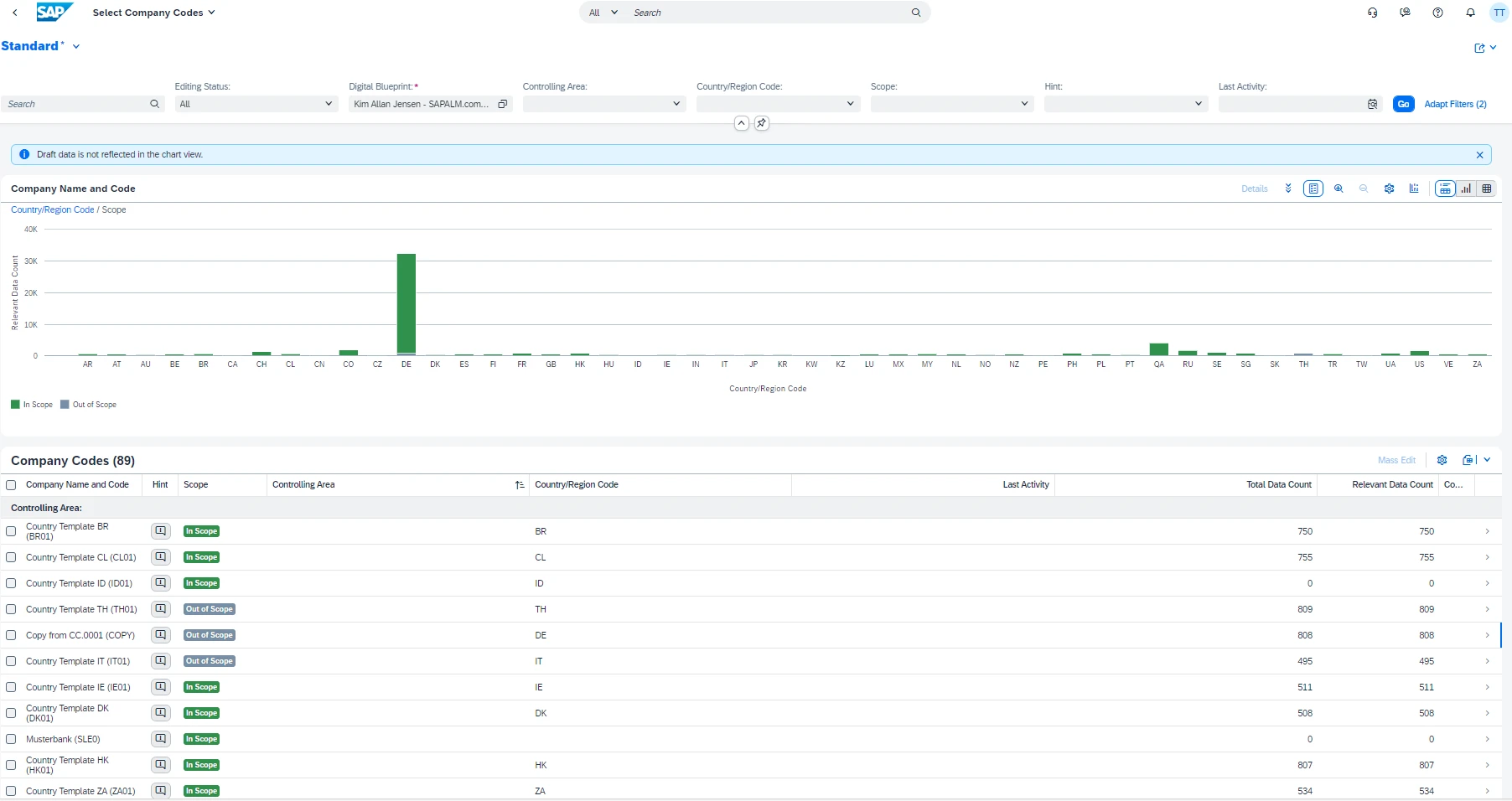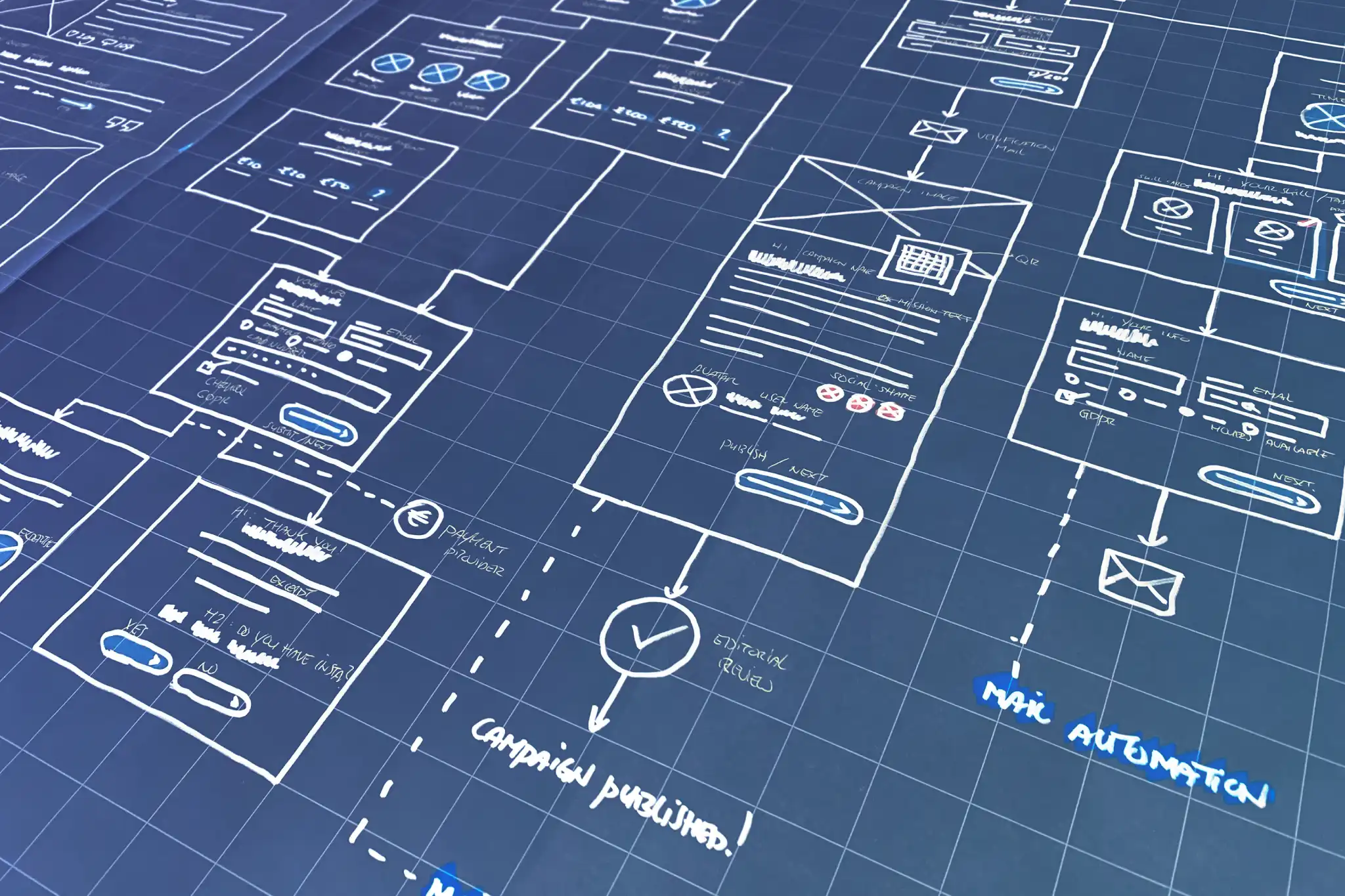A closer examination of company code data is a pivotal step in the journey. With the SAP Cloud ALM’s “Digital Blueprint Overview,” you can seamlessly delve into company code details and chart your course with precision.
After gaining first insights in the overall usage of your source system, a closer look into company code data.
Steps to Create a Digital Blueprint
Step 1: Provide Source File in SAP Business Transformation center. Link to Manage Analysis Files – CloudALMexperts
Step 2: Create a Digital Blueprint. Link Manage Digital Blueprints – CloudALMexperts
Step 3: Get an Overview of the initial Data Situation. Link Digital Blueprint Overview – CloudALMexperts ( Also step 6)
Step 4: Scope Company Codes.
The general purpose as well as the various attributes of the app are extensively documented in the integrated help. It can be accessed by clicking on the question mark icon on the upper right of the screen.
On top of these company code data extracted from the source system, there are also SAP Business Transformation Center internally derived data – namely the system hints. These text notes are displayed in the table view and in the detailed view. They indicate certain data situations which can be considered as an advice for scoping decisions. The consideration is optional and does not necessarily need to be followed.
Having these company code data at hand, a data driven scoping discussion can start. For example, with the usage of the “Last Activity” and “Data Count” figures, information about current or last business activities are provided, indicating the relevancy of a company code.
In this way, sometimes cumbersome discussions with various business departments can be reduced, especially if parts of a company have been sold in the past.
Once decided if a company code shall be transferred to the target system, the scoping status is set. This can be done either on single company code level or in mass edit for several entries. Declaring a company code out of scope results in an exclusion of all related transformation objects with their respective data counts as well.
Here you can see, we have set come company codes out of scope, which will change the digital blueprint overview graphs.
Step 5: Scope Transformation Objects. Link Select Transformation Objects – CloudALMexperts
Step 6: Get an Overview of the scoped Data Situation. Link Digital Blueprint Overview – CloudALMexperts