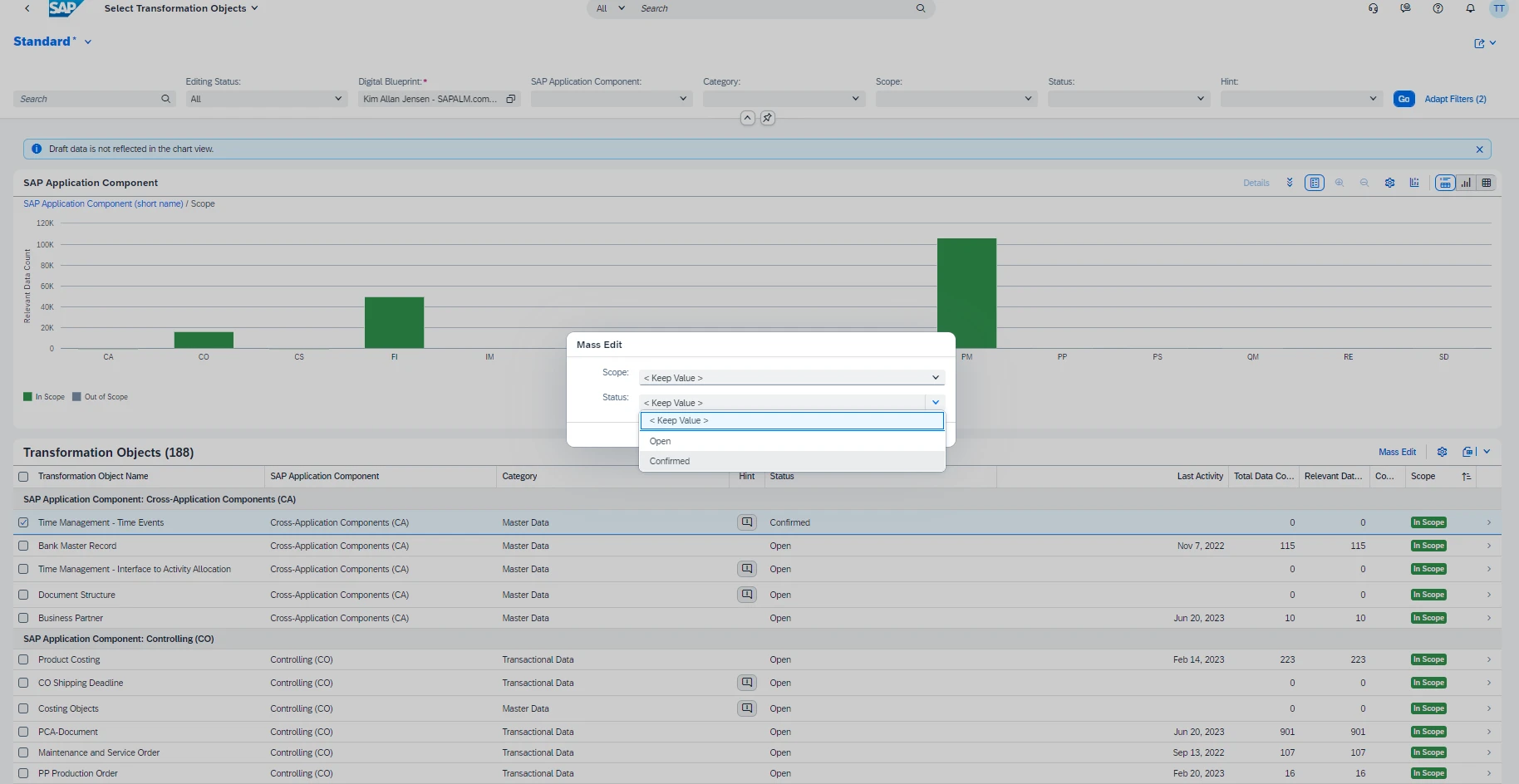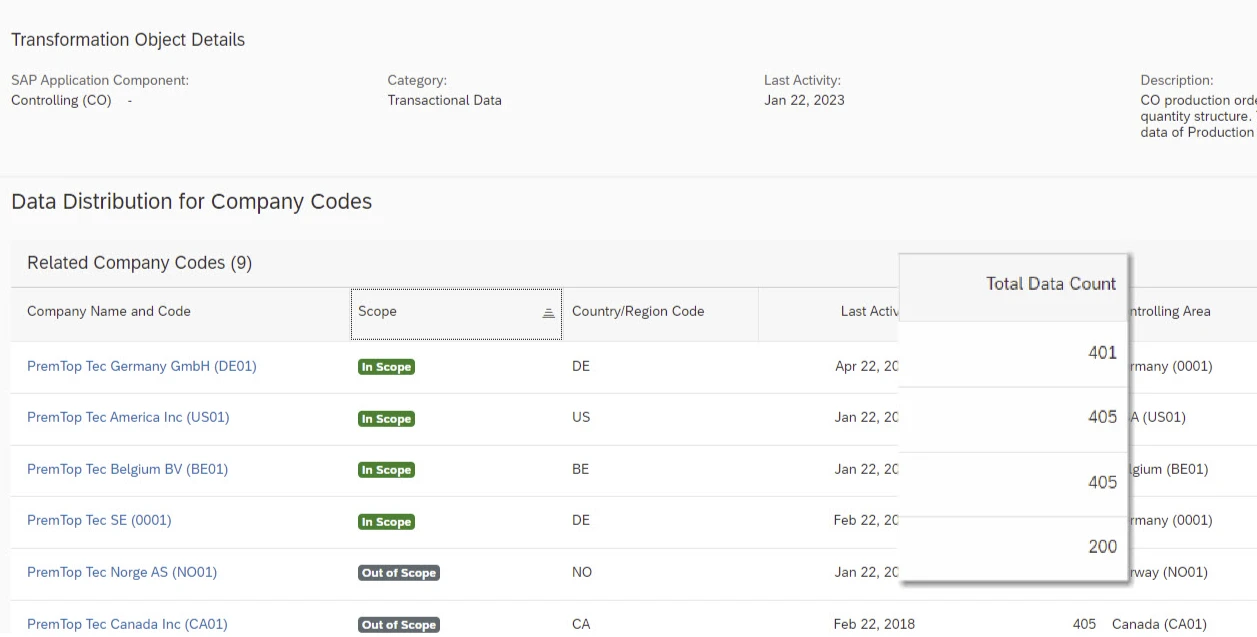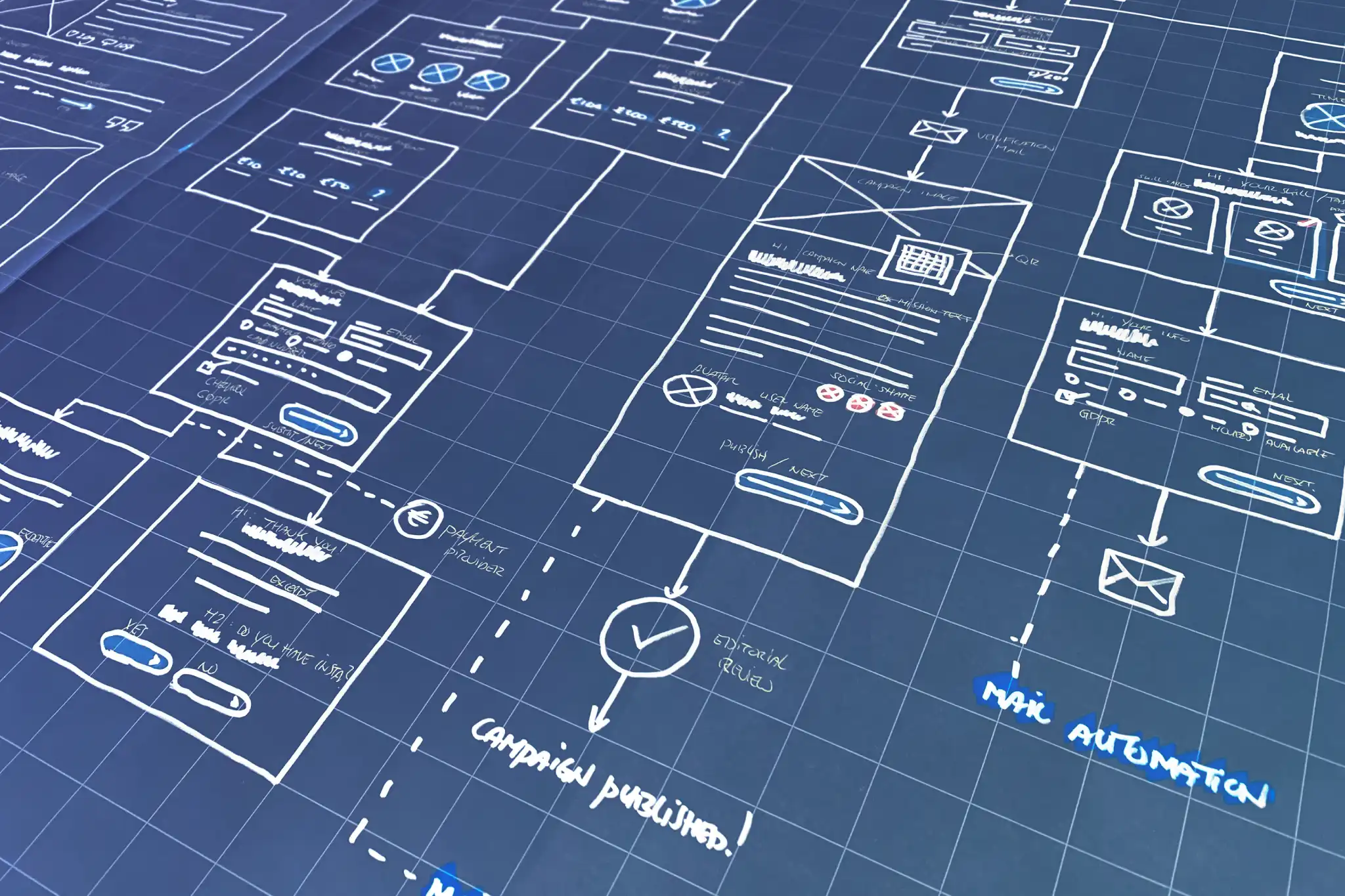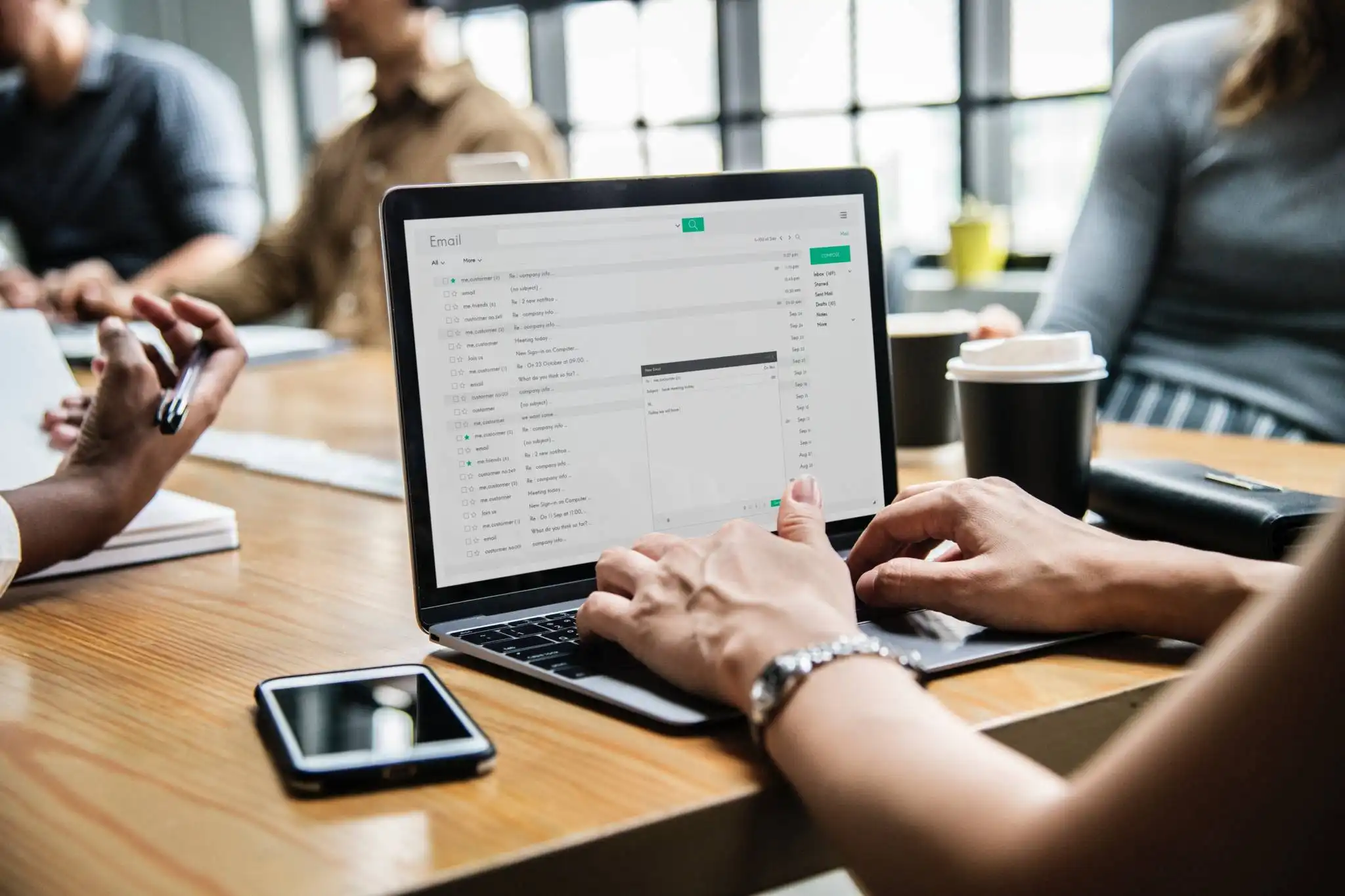Steps to Create a Digital Blueprint
Step 1: Provide Source File in SAP Business Transformation center. Link to Manage Analysis Files – CloudALMexperts
Step 2: Create a Digital Blueprint. Link Manage Digital Blueprints – CloudALMexperts
Step 3: Get an Overview of the initial Data Situation. Link Digital Blueprint Overview – CloudALMexperts( Also step 6)
Step 4: Scope Company Codes. Link Select Company Codes – CloudALMexperts
Step 5: Scope Transformation Objects. Link Select Transformation Objects – CloudALMexperts
Similar like for company codes, a chart and a table provide a first overview grouped by SAP application components. The integrated documentation supports in answering potential questions e.g. about specific fields and their purpose. This is done by clicking on the ? mark sign, on the upper right corner. As you did in step 4.
Choosing the detail view of a single transformation object leads to general data as well as a distribution along its assigned company codes including last activity dates and related data counts.
You can mass Edit Transformation Objects, by selecting the line, and press Mass Edit link on the left. Then a Mass Edit popup appears, and here you can select if they are in scope or out of scope. If they status is open or confirmed.
Transformation Objects to be discussed at all can be identified by the columns “Last Activity” as well as “Total Data Count” and “Relevant Data Count”.
Relevant count in this context means, how many data sets of a specific transformation object would be affected by a scoping decision considering an already done scoping on company code level. In other words, the relevant data count indicates dependencies between the company code and the transformation object perspective. In this way, the impact of scoping decisions is immediately reflected in these figures.
Declaring a transformation object out of scope, results in an exclusion of all related data counts in all assigned company codes. Reasons e.g., for the exclusion of individual objects, can be documented with name and time stamp in a dedicated comment field.
The already known system hints ( Step 3 – Digital Blueprint Overview) are used for transformation objects as well. For example, if data for an out-of-scope object exists, a hint is raised to carefully check the dependencies based on your individual project circumstances.
Step 6: Get an Overview of the scoped Data Situation. Link Digital Blueprint Overview – CloudALMexperts